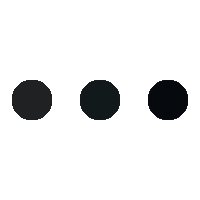Streaming has revolutionized how we watch TV, offering endless entertainment options at our fingertips. If you’ve recently purchased a TV box or want to enhance your existing setup, you’re in the right place. In this guide, we’ll walk you through the steps to set up and optimize your TV box for smooth, uninterrupted streaming.
Step 1: Unbox and Connect Your TV Box
- Unbox the Device: Remove all components from the packaging, including the TV box, remote, HDMI cable, power adapter, and user manual.
- Connect to Your TV:
- Plug one end of the HDMI cable into your TV box and the other end into an available HDMI port on your TV.
- Make a note of the HDMI port number for easy access TV box.
- Power Up:
- Connect the TV box to a power source using the provided adapter.
- Turn on your TV and switch to the corresponding HDMI input.
Step 2: Initial Setup and Configuration
- Select Your Language and Region:
- On the welcome screen, choose your preferred language and region for better compatibility with apps and services.
- Connect to Wi-Fi:
- Navigate to the settings menu and select your Wi-Fi network.
- Enter the password and ensure a strong, stable connection for seamless streaming.
- Log In to Your Account:
- Log in to your TV box account or create a new one if required. This step may be necessary for accessing updates and app stores.
- Perform Updates:
- Check for firmware updates to ensure your TV box is running the latest software for improved performance and security.
Step 3: Install and Organize Streaming Apps
- Visit the App Store:
- Access the app store on your TV box and download your favorite streaming platforms like Netflix, Hulu, Amazon Prime, or Disney+.
- Sign In to Your Accounts:
- Log in to each app with your credentials to start streaming content immediately.
- Organize Your Apps:
- Arrange your frequently used apps on the home screen for easy access.
Step 4: Optimize for Seamless Streaming
- Adjust Display Settings:
- Go to the settings menu and configure the display resolution to match your TV’s capabilities (e.g., 1080p or 4K).
- Enable HDR if supported by your TV and content for better picture quality.
- Boost Wi-Fi Signal:
- Place your TV box closer to your Wi-Fi router to minimize signal interference.
- Consider using a wired Ethernet connection for a faster and more stable internet connection.
- Enable Hardware Acceleration:
- In the TV box’s settings, enable hardware acceleration to improve video decoding and reduce buffering.
- Clear Cache Regularly:
- Periodically clear the cache in your apps to prevent sluggish performance and free up storage space.
- Disable Unnecessary Background Apps:
- Close unused apps running in the background to conserve system resources and maintain optimal streaming speeds.
Step 5: Troubleshoot Common Issues
- Buffering Problems:
- Check your internet speed (minimum 5 Mbps for HD streaming and 25 Mbps for 4K).
- Restart your router and TV box if streaming is laggy.
- Remote Not Working:
- Replace the batteries or pair the remote again by following the instructions in the user manual.
- Audio Sync Issues:
- Adjust the audio delay settings in your TV box if you notice audio and video out of sync.
Step 6: Enhance Your Experience
- Use a VPN:
- Install a VPN on your TV box to access geo-restricted content and improve privacy.
- Add Storage:
- Connect an external hard drive or SD card to expand storage for apps and downloads.
- Install a File Manager:
- Use a file manager app to organize files and sideload apps not available in the app store.
- Enable Voice Search:
- Set up voice control for your TV box for quicker navigation and app launching.
Conclusion
By following these steps, you can set up and optimize your TV box for a smooth and enjoyable streaming experience. From adjusting settings to troubleshooting common issues, a little effort goes a long way in ensuring seamless entertainment. Sit back, relax, and enjoy your favorite shows and movies without interruptions!